How To Create a Hidden User
Account In Windows 10
Step 1. First of all, right-click anywhere on the desktop and select New > Notepad.
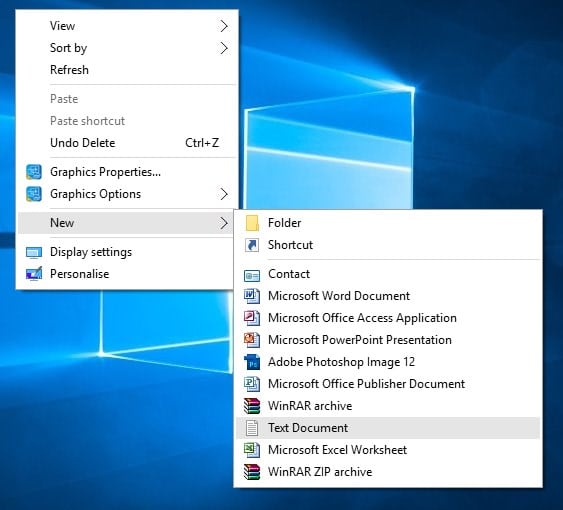
Step 2. On the notepad, you need to enter the following command:
@echo offnet user hidden password abc /addnet local group Administrators Myname /add
Step 3. In the above command, you need to replace ‘abc’ with the password of your wish.Step 4. At the next line, replace ‘Myname’ with the name you would like to have your account.
Step 5. The final results would look like this.
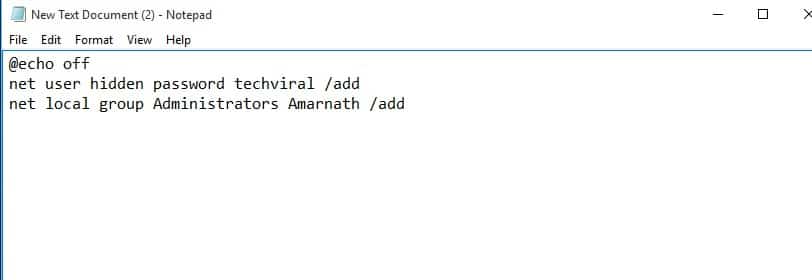
Step 6. Now you need to save the file with .bat extension like hidden.bat
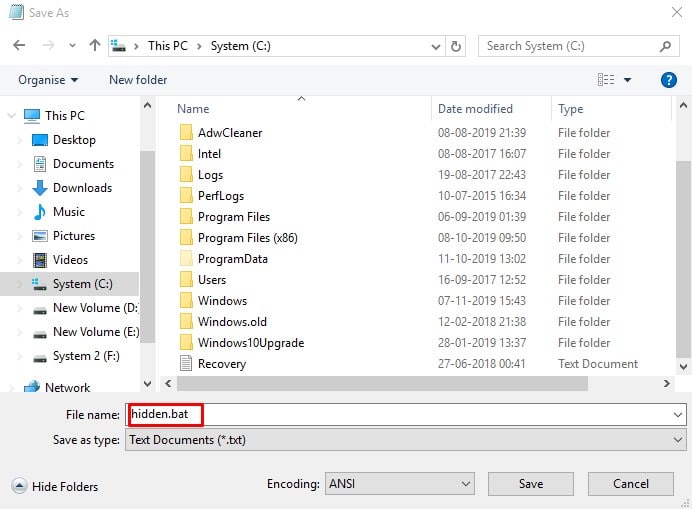
Step 7. To create the administrator account, right-click on the .bat file and select ‘Run as administrator’
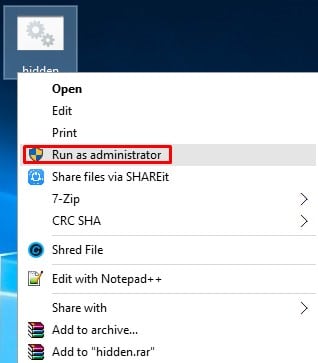
Step 8. To verify the new account, open command prompt, and type in
'net users' and press enter.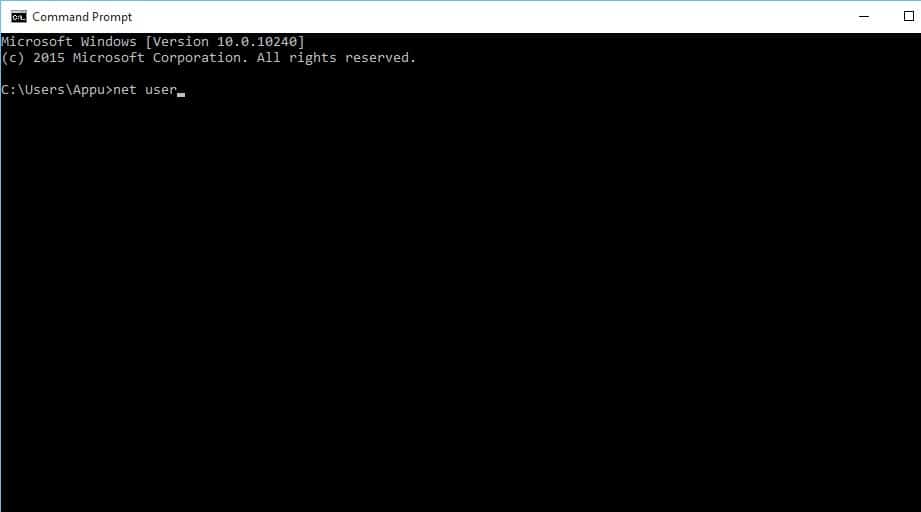
Step 9. You will find the new hidden account there.
Step 10. To hide the new net user administrator account, enter net user
hidden /active:no on the command prompt.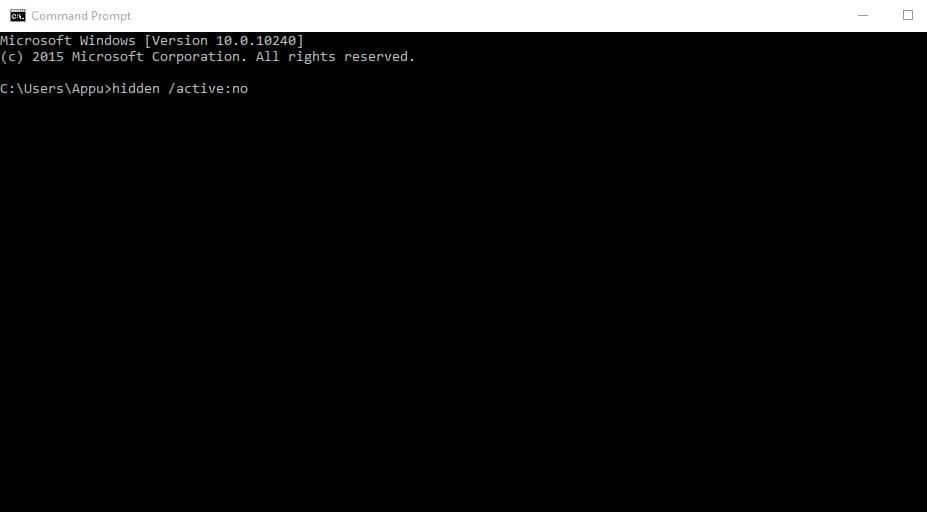
Step 11. To access the hidden admin account, type in net user
hidden /active:yes on the CMD.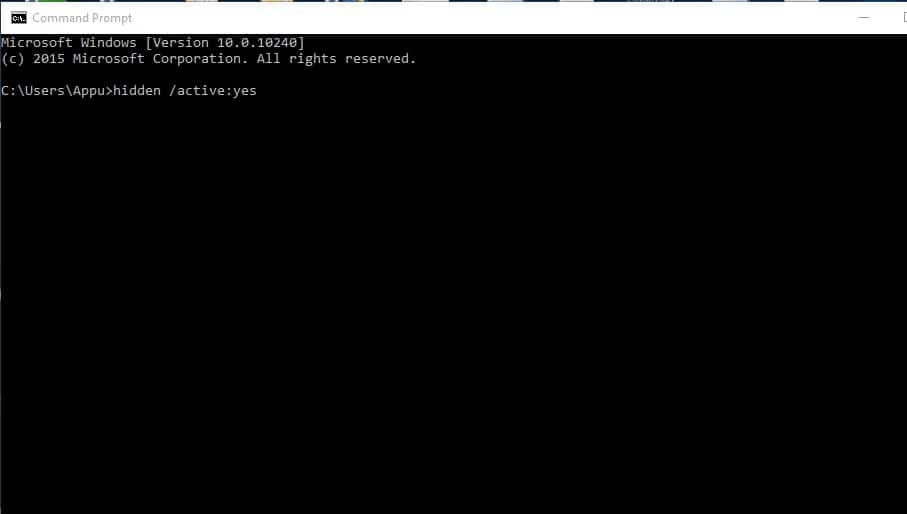
That’s it, you are done! This is how you can create a secret hidden user account in Windows 10.

0 Please Share a Your Opinion.: