How To Open Any Program Using RUN Dialog Box
1. Using Registry Editor
Well, in this method, we are going to add an application key to the Registry manually. So, follow some of the simple steps given below to open any program through the RUN dialog box.
Step 1. First of all, Press Windows Key + R on your keyboard.
Step 2. This will open up the RUN Dialog Box.
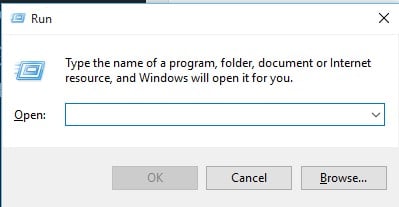
Step 3. On the RUN dialog box, type in ‘Regedit’ and hit Enter.
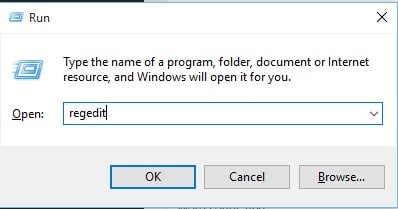
Step 4. Now you will see the Registry Editor.
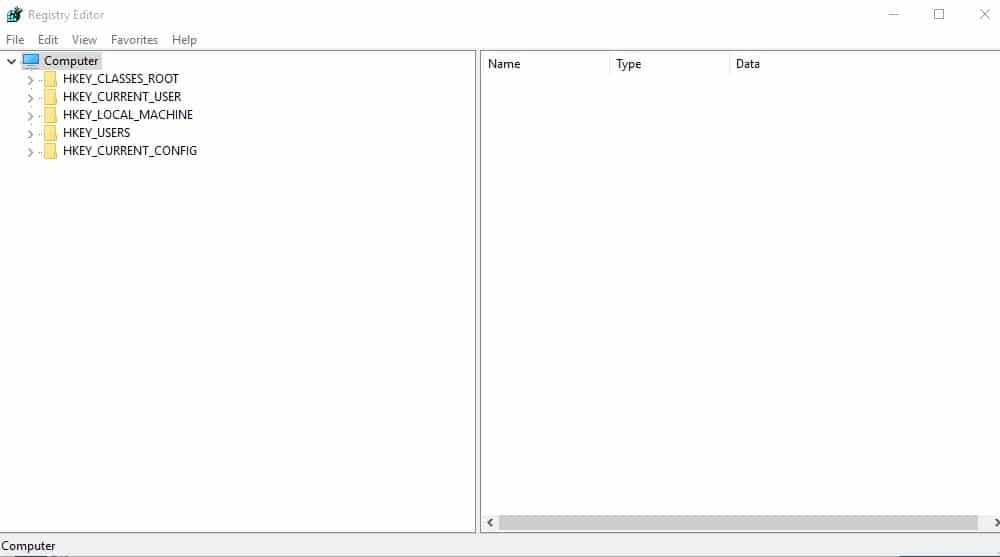
Step 5. There you need to locate to the following path –
HKEY_LOCAL_MACHINE\SOFTWARE\Microsoft\Windows\CurrentVersion\App Paths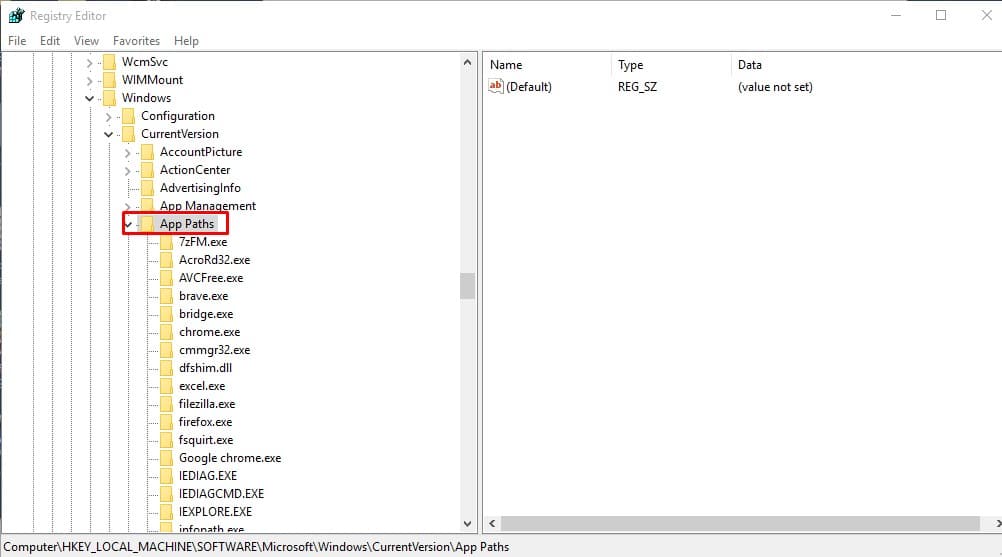
Step 6. Right-click on the ‘App Paths’ and click on ‘New’ and then click on ‘Key’. There set the key name to your desired application name along with the extension like Skype.exe.
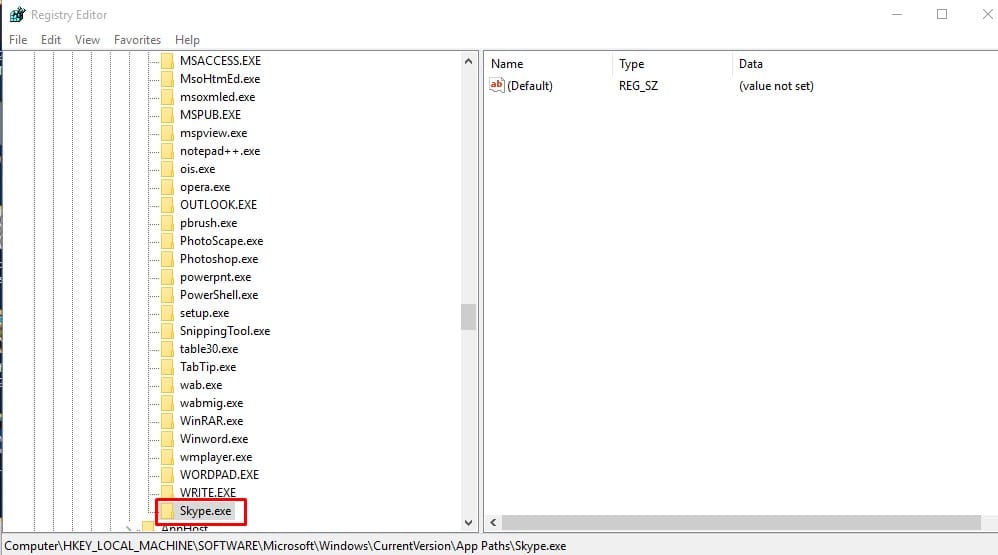
Step 7. Again select the key that you can create in Step 6 from the right-side pane and set value to the ‘Default’. In the next pop-up box, enter the path of the executable like
C:\Program Files\Skype\Skype.exe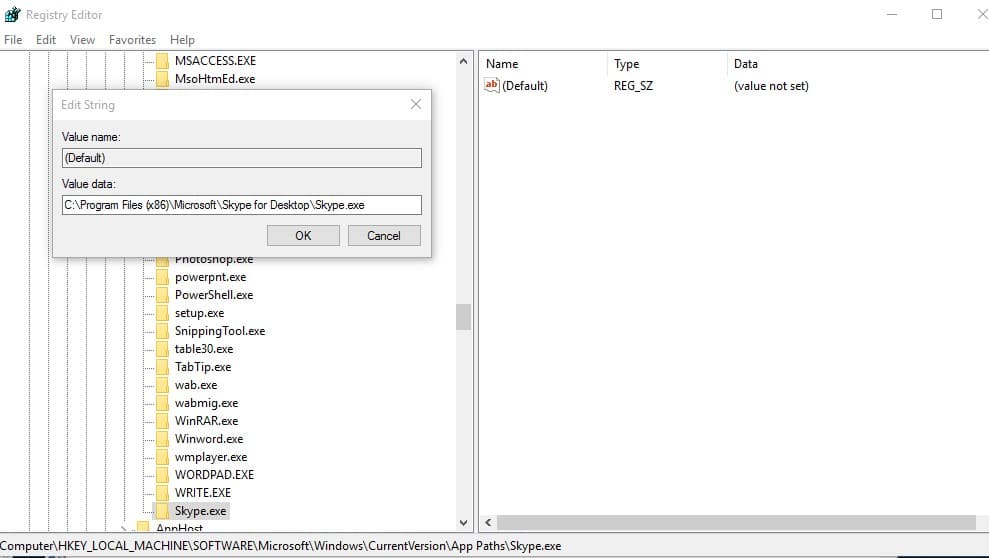
Step 8. Again from the right side pane, right-click on the empty spot and select New > String Value. Name the new key as ‘Path’ and double click on it. Next, give it the value as the folder path like –
C:\Program Files\Skype\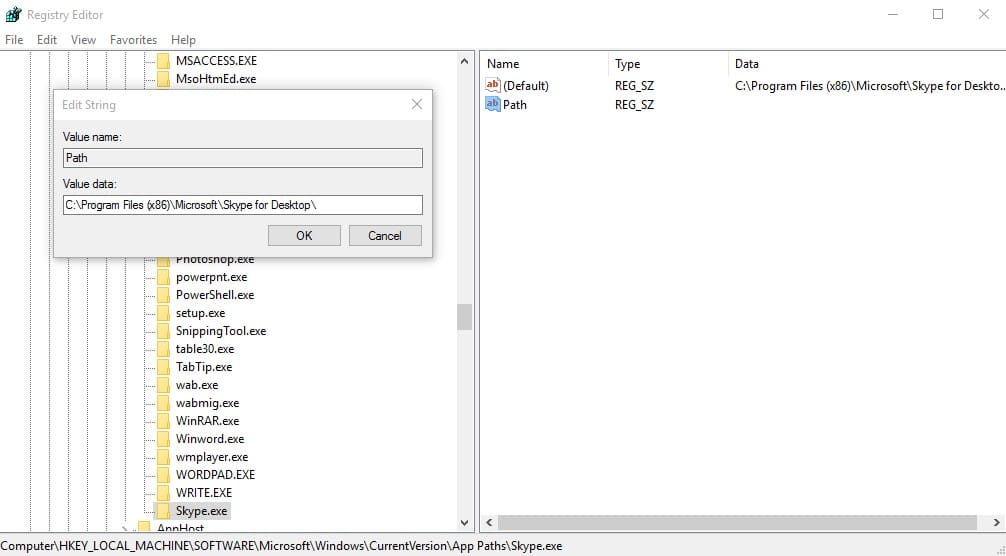
That’s it! You are done. Now open the Run dialog box and enter ‘Skype’ it will open the Skype application.
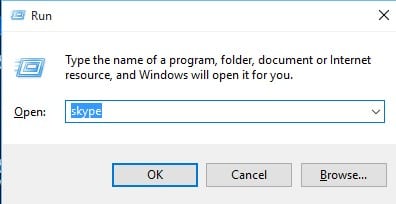

0 Please Share a Your Opinion.: